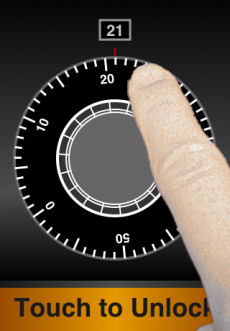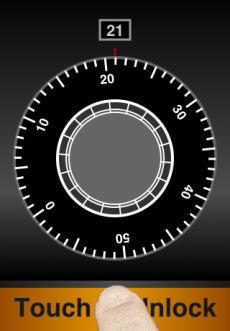Default Mode Tutorial
To illustrate how trueDial works in Default Mode, consider the following example where we want to unlock the vault with the combination 32-48-16-21.
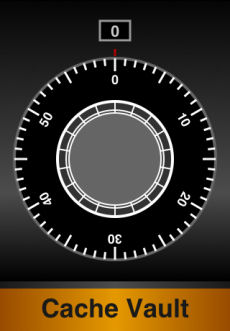 |
Upon entering Cache Vault from the iOS Home screen, you are presented with the dial in its initial state. |
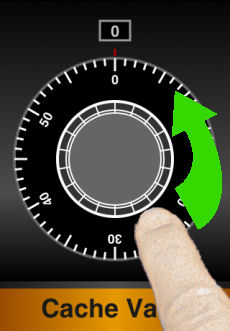 |
You can place your finger anywhere on the screen and slide your finger to start rotating the dial. For ease of use, we recommend placing your finger somewhere on the dial. In this example we will start rotating in the counter-clockwise direction. |
 |
You continue to slide your finger to rotate the dial in the counter-clockwise direction until number 32 becomes the current number. Notice that as you are turning the dial counter-clockwise, the dial comes into the number 32 from number 31. |
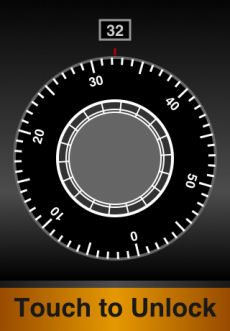 |
In Default mode, as long as you turn the dial in the same direction, no number is registered as the next code in the combination sequence. To register number 32 as your first code in the combination sequence, you stop turning the dial when the current number window displays 32. If you overshot 32 and moved the dial past the 33 marker, do not turn back the dial to get back to 32. Instead, continue in the same direction and make another rotation to get back to the number 32. Notice that you can turn the dial past the 32 marker, stop before 33 and it is not consider an overshot. As long as the current number window displays 32, you have not overshot on the dial. |
 |
When the dial moves away from number 32 in a different direction (in this example, back to 31) the vault internally recognizes 32 as the first code in the sequence. |
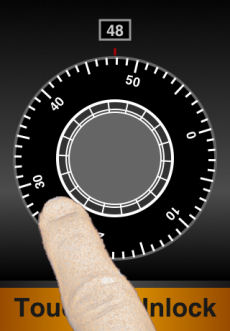 |
Once you completed the previous steps and stopped the dial on 32, slide the finger in the clockwise direction and stop the dial when you see 48 in the current number window. Again, if you overshot the number, do not turn back. Continue in the same direction until you make another complete rotation to reach the number again. |
 |
With the number 48 in the current number window, slide the finger in the counter-clockwise direction and stop the dial when you see 16 in the current number window. |
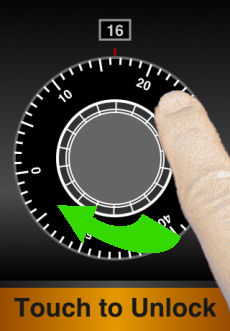 |
With the number 16 in the current number window, slide the finger in the clockwise direction and stop the dial when you see 21 in the current number window. |
|
|
With the number 21 in the current number window, tap the unlock button at the bottom of the screen to unlock the vault. NOTE: Make sure your finger tap, not slide, on the unlock button. As the entire touch screen surface is also used to turn the dial. Any slide movement on the unlock button will be interpreted as moving the dial not as an attempt to unlock. If the dial moved far enough into the next number marker, the vault will register the wrong number as the last code in the combination and prevent you from unlock the vault. |
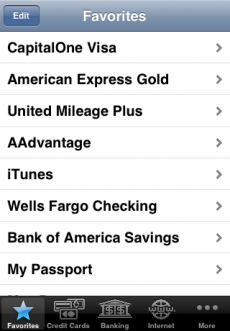 |
When the combination is entered correctly, the vault will open and display the content of the vault. |
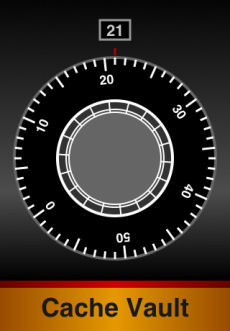 |
When the combination is entered incorrectly, the vault will sound a buzz and illuminate the status indicator red to indicate incorrect combination. Once the status indicator is illuminated red, the dial reset its internal state and it is ready for a new combination sequence. You can now try to enter the combination again. |
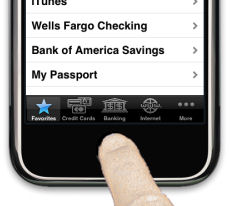 |
To exit and lock the vault, press the Home button on iPhone, iPad or iPod touch. |
A few things to remember when operating trueDial in Default mode:
First, the initial direction of rotation is not significant in trueDial. When the dial is in its initial state, you can start turning the dial in either direction.
Second, the number of rotations is not significant in trueDial. You can turn the dial as many times as you like before you stop at the next numeral.
Finally, unlike a mechanical single-dial lock, trueDial in Default mode does not allow play (i.e. slack) across multiple numbers. This means that when you overshoot a number, you cannot turn back the dial as you could with some of the less precise mechanical dials.
In trueDial Default mode, the correct way to recover from overshoot a numeral is to continue moving the dial in the same direction; and stop at the numeral next time it rolls around.
We recommend that you not store any personal records in the vault until you can easily lock and unlock the vault. Use the tutorial as guide and practice until you are comfortable. Find your own routine and you should be able to master the trueDial interface with a bit of practice.
We hope you find Cache Vault to be a functional and reliable tool to manage your personal records. We welcome your questions and comments. You can e-mail us at support@cacheideas.com. Enjoy and remember to always take your iPhone, iPad or iPod touch with you!
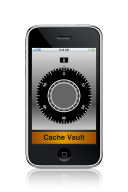 |
| Go to trueDial™ Touch-Click Mode Tutorial |